SPayLater On-Site Messaging App
Before you install and configure the SPayLater On-Site Messaging App, make sure you already added ShopeePay at checkout on your Shopify Store. Ensure ShopeePay is visible at checkout and functioning before you attempt anything with the SPayLater On-Site Messaging App. You can not use the SPayLater On-Site Messaging App without first adding ShopeePay at checkout successfully.
Overview
- Install the SPayLater On-Site Messaging App
- Add the Messaging on the Product Pages
- Add the Messaging on the Cart Pages
Install SPayLater On-Site Messaging App
1. Click the link to download and install the SPayLater On-Site Messaging app from the Shopify App Store. An Installation screen on Shopify’s admin portal appears.
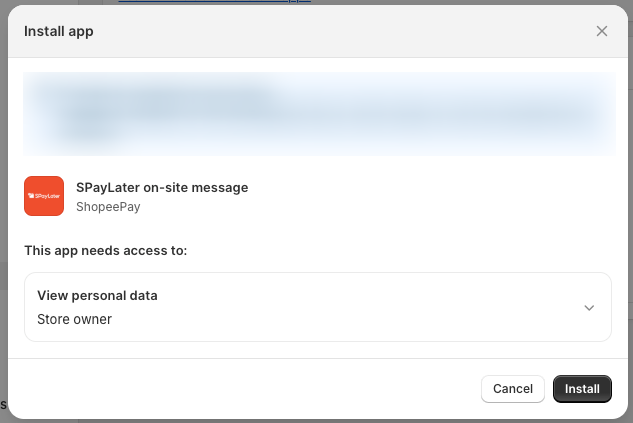
2. Click Install
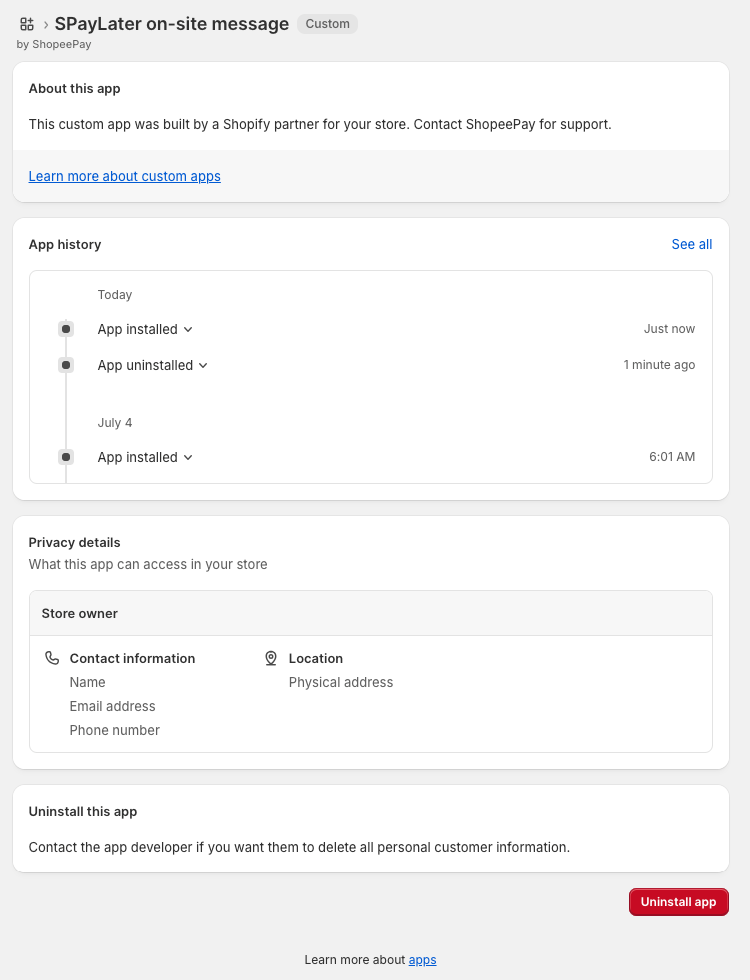
When the SPayLater On-Site Messaging App is installed, the screen above is displayed.
Add the SPayLater message to the Product Pages
1. Open Theme Editor by going to Sales Channels → Online Store → Customize
2. From the theme editor, click the dropdown at the top of the editor, then clicks Products
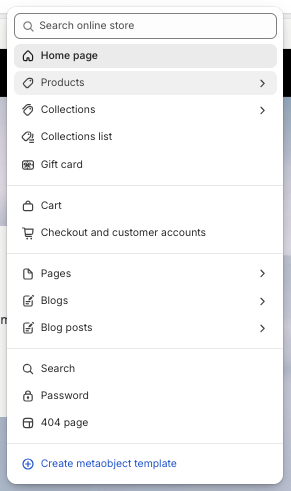
3. Select the Default product template
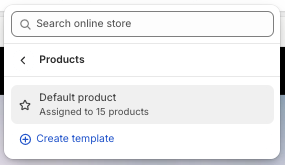
4. Move your mouse over the Product Information —> Price, a + symbol appears
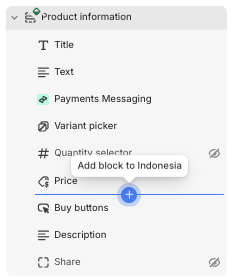
5. Click Add Block and the SPayLater on-site message
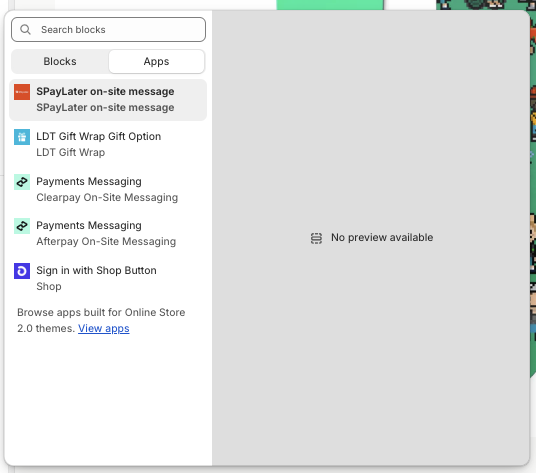
Your product page should now look like this:
6. (Optional) Select the SPayLater messaging block on the Product Page to adjust the messaging style.
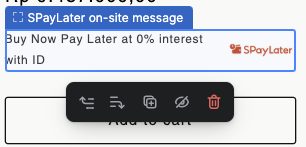
Text Size
To adjust the text size, modify the [PC] text size or [Mweb] Text Size settings on the right panel.
SPayLater Logo dimension
To adjust the SPayLater Logo Dimension, modify the [PC] SPayLater dimension or [Mweb] SPayLater Logo dimension
- PC: Desktop
- Mweb: Mobile Web
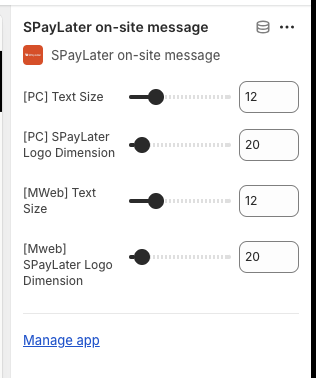
7. (Optional) To check the appearance on the mobile device, click the Mobile icon at the top right of the editor
8. Click Save
Add the SPayLater message to the Cart Page
1. From the theme editor, click the dropdown at the top of the editor, then clicks Cart
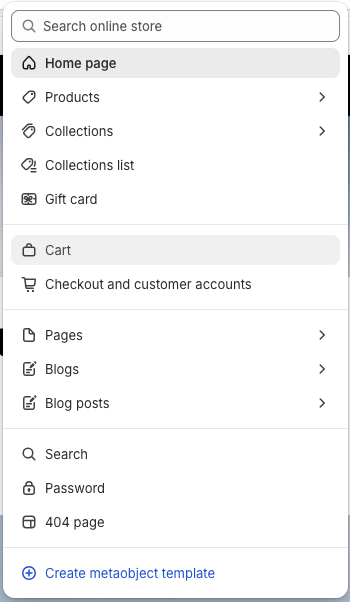
2. To display the SPayLater message, you must first configure your cart type to "Page" through the Theme Settings on the left panel
3. Move your mouse over the Subtotal —> Subtotal Price, a + symbol appears
4. Click Add block and then select SPayLater on-site message
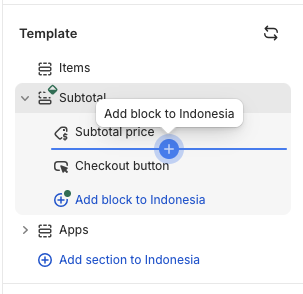
Your cart page will look like this:
5. (Optional) Select the SPayLater messaging block on the Cart Page to adjust the messaging style
Text Size
To adjust the text size, modify the [PC] text size or [Mweb] Text Size settings on the right panel.
SPayLater Logo dimension
To adjust the SPayLater Logo Dimension, modify the [PC] SPayLater dimension or [Mweb] SPayLater Logo dimension
- PC: Desktop
- Mweb: Mobile Web
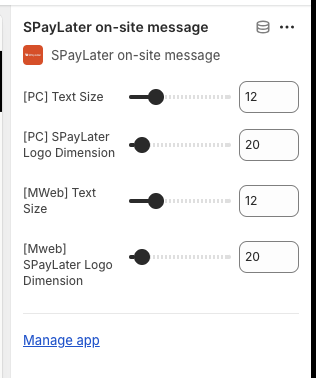
6. (Optional) To check the appearance on the mobile device, click the Mobile icon at the top right of the editor
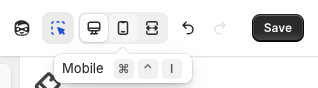
7. Click Save